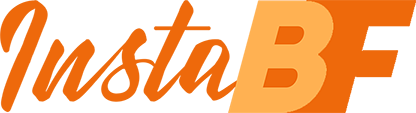If you are planning to get on board with IGTV, good news for you – it has become even easier as now you can already schedule IGTV videos to have them posted automatically later. With a proper tool, it will take you not more than a couple of minutes. InstaBF, a popular Instagram and IGTV provider is going to provide you with a step-by-step guide on how you should get started.
The new possibility to schedule videos was released on July 9th. It’s going to be available to all business and creator profiles since early August. Due to this new feature, along with the possibility to share IGTV previews and horizontal videos, IGTV will have all chances to compete with TikTok and Youtube.
To schedule an IGTV video, no third-party applications can be used, yet. Currently, that can be done through Facebook Creator Studio. For this, adhere to the following steps:
Connect Your Gram Account to the Creator Studio
Before you process the first step, make certain your Facebook account and Facebook Business Page are linked to Instagram. Having a Creator or Business account on Facebook is a must. Log into its dashboard, click on IG icon. Once you see a prompt to connect your Instagram account, do that. After that, a dashboard will appear for your Gram profile signifying that you can get access to every Instagram post, Story, carousel, video, as well as IGTV video you’ve ever posted, plus you can see whatever you have scheduled.
Schedule IGTV Videos
Go on right from where you started. Click on the “Create” button you can see on the top to the left and choose “IGTV”. Once you have chosen the IG account you plan to schedule your IGTV video to, select the proper video. You will find the necessary option on the right side of the editing box popped up. Whether you choose a video from your desktop (in this case you’ll have to choose an MP4 file) or one you’ve already posted on Instagram, is up to you. Once done, pass to editing your IGTV video details including the Title (remember that the title is searchable) and the description.
Then you’ll need to pick up an appropriate video cover image. The still image can be a frame within the video. You will find the options from the show-reel that pops up.
Set the Publishing Settings
Your next step is determining whether you want to share a one-minute preview on your account’s feed or not. Don’t forget that this option significantly raises the chances for your video to be noticed by people. Hence, it boosts your engagement and drives traffic to not only your Instagram account but also your IGTV channel. By the way, there’s also an opportunity to share the video on your Facebook Page, too. For this, remember to tap the “Your Page” button.
So, once everything is settled and you’re ready to have your IGTV video scheduled, click on the arrow button located near the publish button, and then choose “Schedule”. After this, you will see a calendar and a time setting box appear. Choose the day and the time, and right at your preferred time, your IGTV video will go live. By the way, the Creator Studio makes it possible to schedule IGTV videos as long as up to six months in advance!